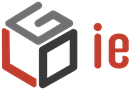At a glance
Here, you'll learn how to review and process reports submitted through LogIE. This includes:
- Understanding how partners submit reports
- Understanding the two types of reports:
- Standalone Reports (submitted via "Share Information").
- Infrastructure-Specific Updates (linked to a specific infrastructure).
- Updating LogIE layers (e.g., road status, bridges, ports) based on verified reports.
- Assigning a Validation Status (Valid, Review, Not Valid, Expired) to keep reports organised.
How partners submit reports
Partners can submit reports in two ways, generating different types of reports:
- "Share Information" Button: Available in certain modules, this option allows partners to submit reports based on the selected module. For example:
- In the Physical Access Constraints module, they report road access issues.
- In the Partner-Managed Storage Capacity module, they report warehouse capacity.
- Some modules, like CONOPS, do not have this option.
- "Share Update" from the popup of an infrastructure: If a partner notices outdated data, they can update it directly from the map. For example, if a previously blocked bridge is now operational, they click "Share Update" in the bridge’s popup to report the change.
Step-by-step example
Scenario: As a LogIE editor, you need to review the incoming reports and update LogIE operation information accordingly.
1) Check for incoming reports: In the editor panel, go to the Situational Information section, where you will find the "Reports Shared" option. Before clicking on it, check the notification badge, which shows the number of new reports received. Think of this as an inbox, where each report functions like a new message that needs review.
2) Open the Report Manager by clicking "Reports Shared" from the main page of the editor panel. You’ll know you’re in the Report Manager when you see "Report Manager" displayed at the top. Below the title, you'll find filters to organize reports based on their status:
- New – Recently submitted, not yet reviewed.
- Review – Currently being assessed.
- Valid – Confirmed and used for updating LogIE.
- Not Valid – Incorrect reports or test submissions.
- Expired/Outdated – No longer relevant.
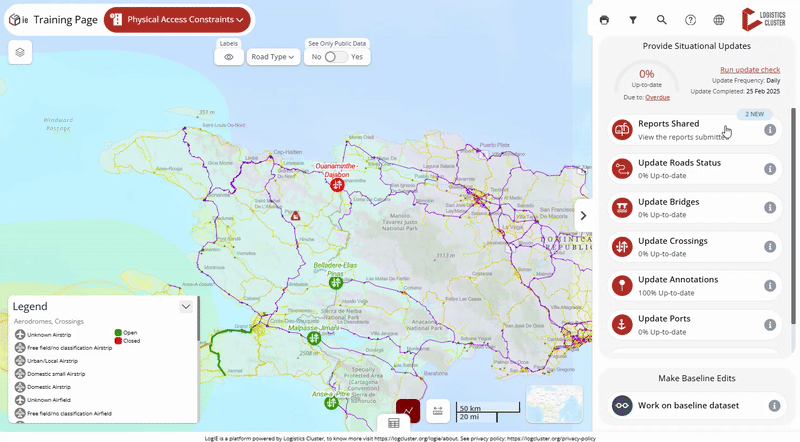
By default, only New reports are shown, but you can adjust filters as needed
3) Understanding Report Types: As mentioned in the introduction, there are two types of reports::
- Standalone Reports – Submitted via "Share Information" and listed as independent entries in the Report Manager
- Infrastructure-Specific Updates: Linked to a specific infrastructure (e.g., a crossing or bridge). These reports are grouped under the relevant infrastructure. Clicking on the infrastructure will display all associated reports.
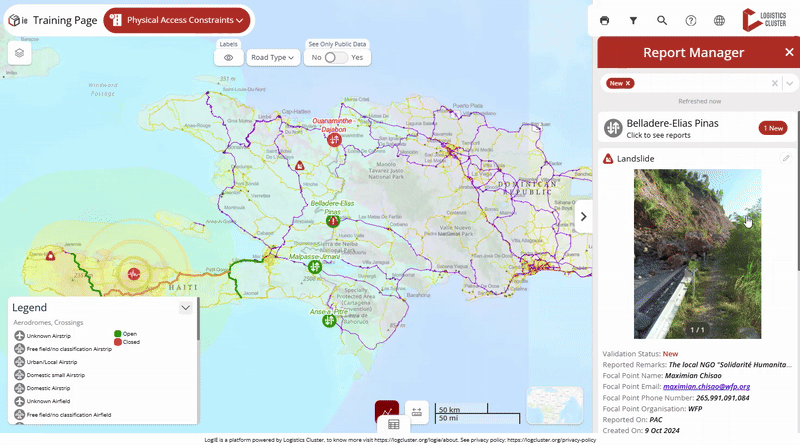
4) Updating LogIE layer based on reports: Reports provide information to help you update the LogIE layers (such as Road Status, Bridges, Aerodromes, and Ports). Reports themselves are not published. See the examples below:
- You see a report stating that a landslide has blocked a road. You verify the information and update the road’s status accordingly.
- Another report states that a crossing has been closed. You can click on the crossing and update its status in LogIE immediately.
6) Keeping reports organised. After reviewing a report, update its Validation Status:
- Valid – Information has been reviewed and used to update LogIE.
- Review – Still under assessment.
- Not Valid – Incorrect or test data.
- Expired – No longer relevant.
Keeping validation statuses updated ensures a clear record of who submitted the report, when it was received, and whether further follow-up is needed.
🚧 Coming Soon: We are working on email notifications for LogIE editors when new reports are submitted. For now, editors need to check periodically for new reports.