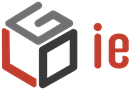Introduction
Here, you'll learn how to manage the humanitarian corridors layer, including:
- Adding a new corridor by drawing the route and filling in details
- Modifying an existing corridor by adjusting its route or updating information
- Deleting a corridor from the map
Step-by-step example
Scenario: You need to update the humanitarian corridors layer in LogIE
1) Choose a module that includes the corridors layer. If the emergency or country you are working for does not have this layer, please contact your HQ focal point to request it.
2) In the main page of the editor panel, click on "Update Humanitarian Corridors."
3) Review existing Corridors: You will see a list of all the corridors currently available for this operation. At this point, you can:
Adding a new corridor: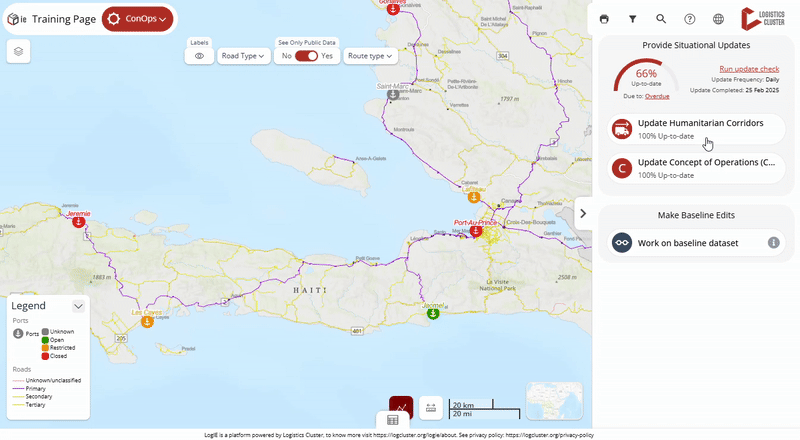
- Click the plus button (+) at the bottom of the editor panel.
- Start drawing the route on the map by clicking at various points to create connected lines. Once finished, double-click to complete the route.
- You can adjust the curvature of the lines by moving the circles that appear between the lines. This feature is particularly useful for representing air transport routes.
- Fill out the form that appears to provide details about the corridor. The main information to include is:
- Name of the route
- Route type: Select from road, railway, sea, river/barge, or air. The line color will change based on your selection, reflecting the symbology and updating the legend.
- Once you have completed the information, click "Save."
Modify an existing corridor: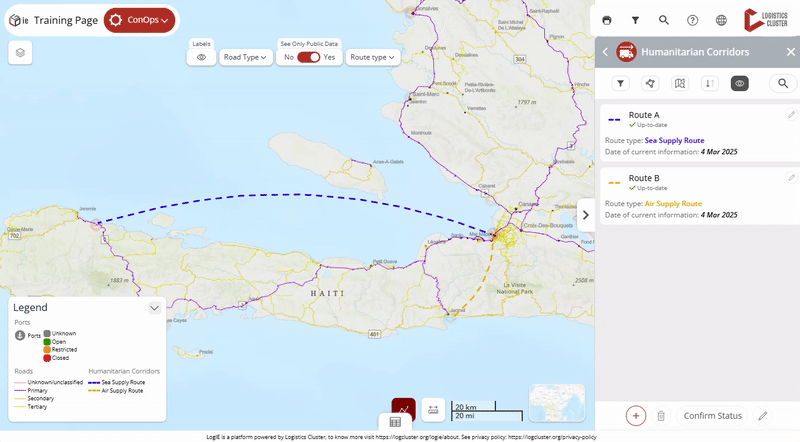
- Select the Corridor: Click on the route on the map, then click the pencil icon in the popup. Alternatively, find the route in the editor panel and click the pencil icon next to it.
- Modify the Route or Its Related Information:
- Adjust the route’s trajectory and curvature. Note: To add a new line to the route, delete the existing route and create a new one.
- Edit any details in the editor panel.
- Click the "Save" button to confirm your modifications.
Delete a corridor: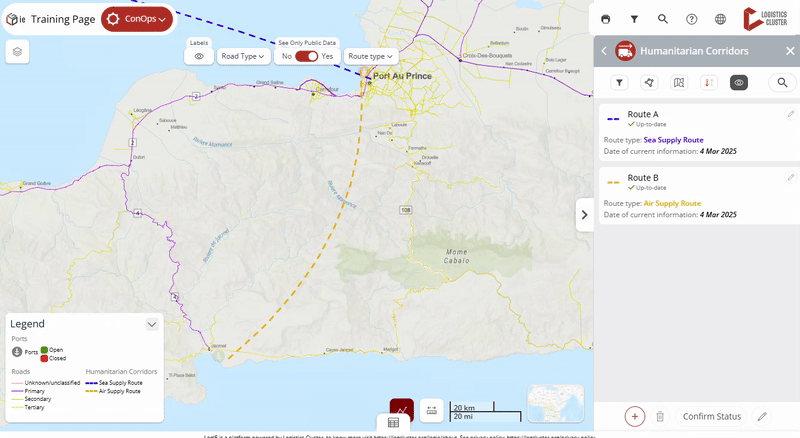
- Select the Corridor: Click on the route on the map, then click the pencil icon in the popup. Alternatively, find the route in the editor panel and click the pencil icon next to it.
- Click the bin icon at the bottom of the editor panel.