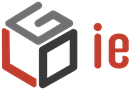At a glance
Here, you'll learn how to edit the baseline dataset, including:
- Locating the infrastructure using the map, search bar, or editor panel.
- Editing the name, location, and other baseline information.
- Saving the changes
Step-by-step example
Scenario: You have seen that the name of an airport and its location is not correct
1) Click "Work on Baseline Dataset" at the bottom of the main page in the editor panel.
2) A list of infrastructure layers with baseline information will appear. Select the layer you want to edit. In this case, click "Edit Aerodromes" to access the list of aerodromes.
3) Find the airport to edit. For that, you have two options: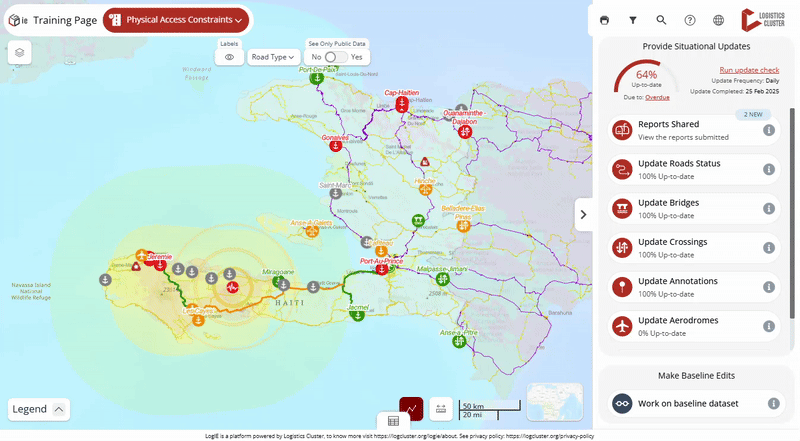
- Option a: Using the map
- Locate the airport on the map and click on it.
- In the popup that appears, click the pencil icon on the right side.
- Option B: Using the editor panel
- Find the airport in the list or use the search box of the editor panel to search for it within the list.
- Click the pencil icon on the right side of the selected airport.
4) Change the location: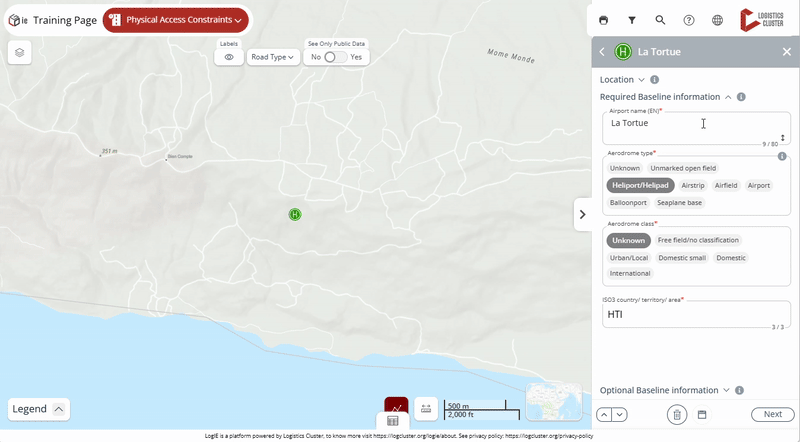
- In the editor panel, go to the "Location" section (found at the top, under the aerodrome's name).
- Click the checkbox to allow location changes. (This step is required to prevent accidental modifications and ensures location updates are intentional)
- Choose one of the following methods to update the location:
- Click on the map to select a new location (coordinates will update automatically).
- Manually enter new coordinates in the editor panel.
- Use the search box in the editor panel to find and select the correct location.
5) Edit Additional Information:
- Navigate through the other tabs to update any relevant details.
- Modify the fields directly in the editor panel.
6) Once all edits are complete, click "Save" to apply the changes.